Installation and Setup
Installing the App
- Navigate to your Zendesk Admin Center
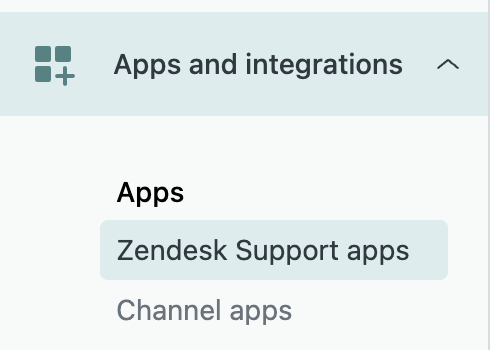
- Go to Apps and integrations > Zendesk Support apps > Upload private app

- Fill in the App Name “cxconnect.ai”
- Choose the cxconnect.ai provided zip folder
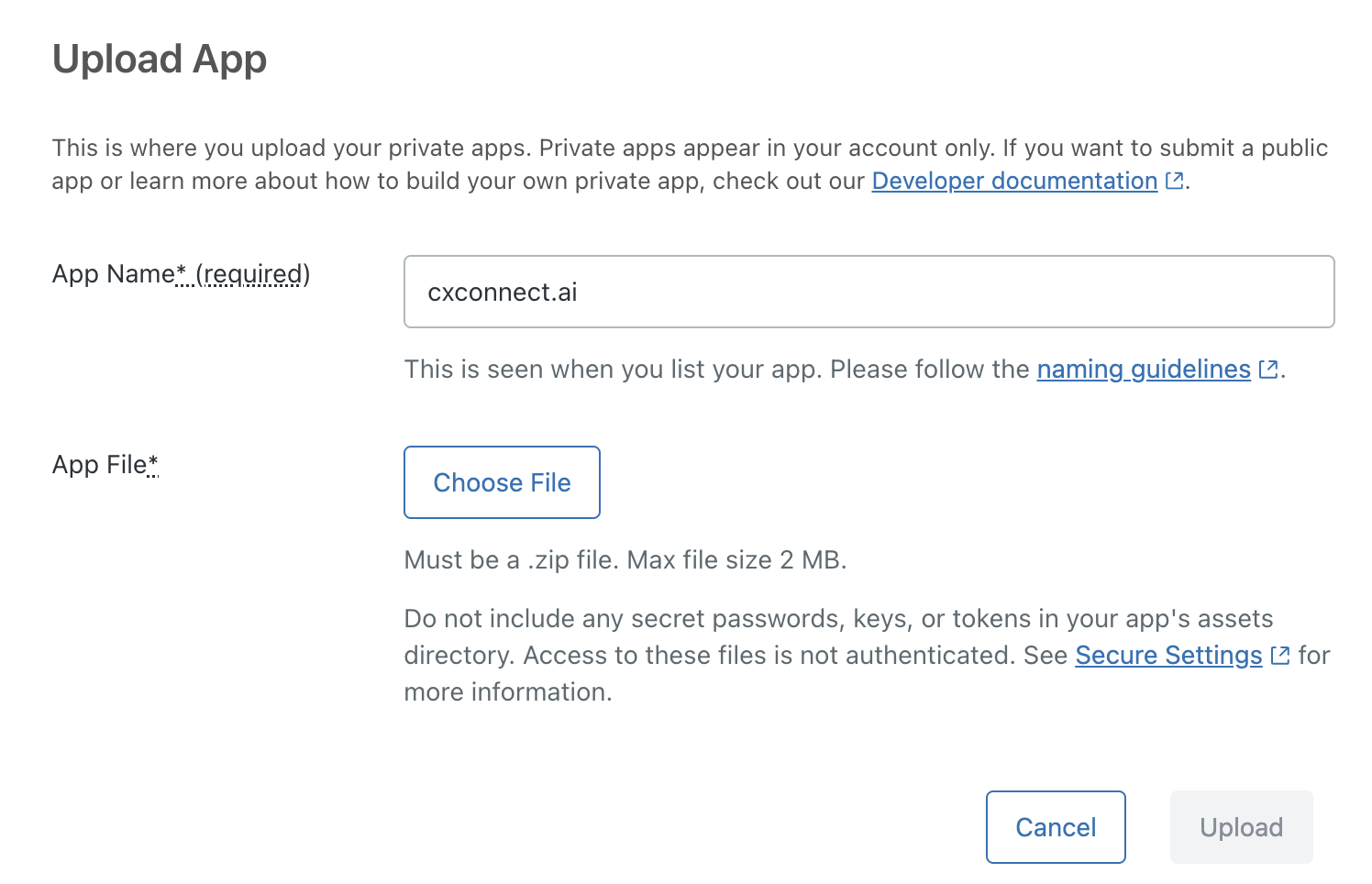
- Click Upload
Configuration
After installation, you’ll need to configure the app with the following settings: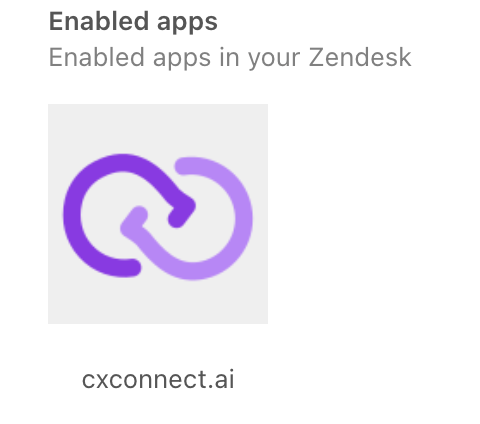
Required Settings
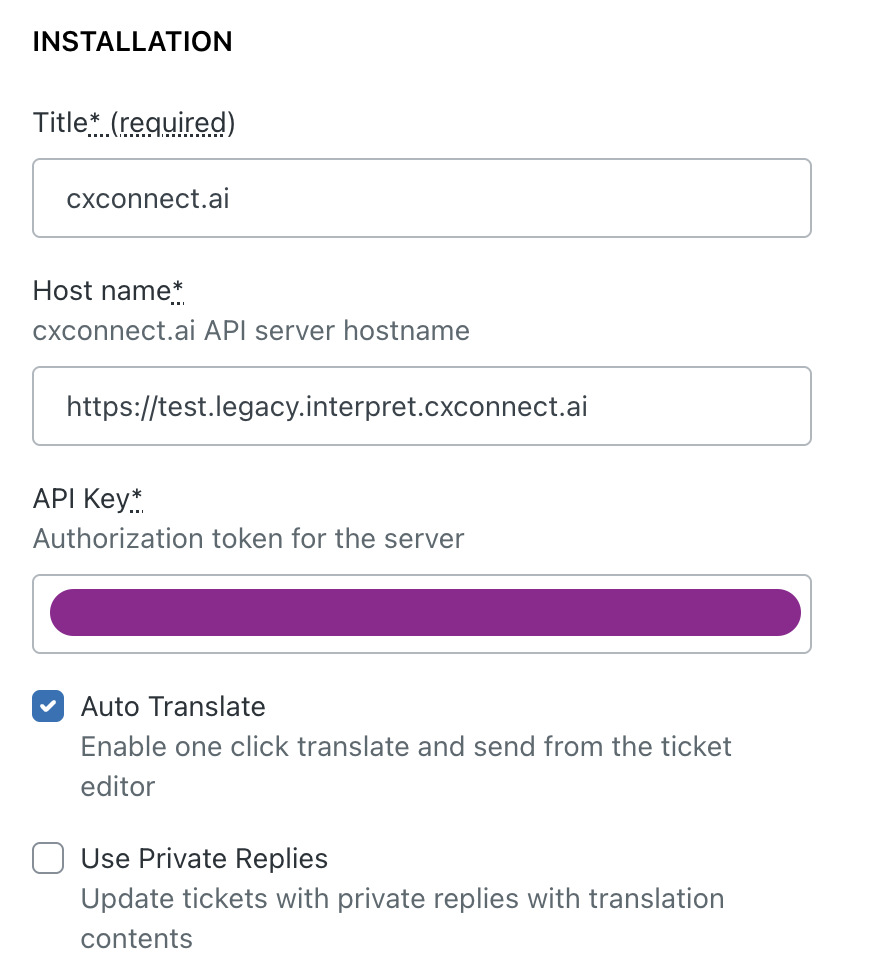
- Title: Enter a descriptive name for the integration (default: “cxconnect.ai”)
- Host name: Enter the cxconnect.ai API server hostname
https://test.legacy.interpret.cxconnect.ai - API Key: Enter your authorization token
Optional Settings
-
Auto Translate:
- When enabled: Agent text is automatically translated and sent
- When disabled: Agent text is translated and shown as a preview before sending
- This setting affects the ticket editor functionality
-
Use Private Replies:
- When enabled, updates tickets with private replies containing translation contents
- Useful for keeping translation records in ticket history