Common Issues and Solutions
Issue: Unable to Install Application
You may see an error message during the installation process that prevents the package from installing successfully.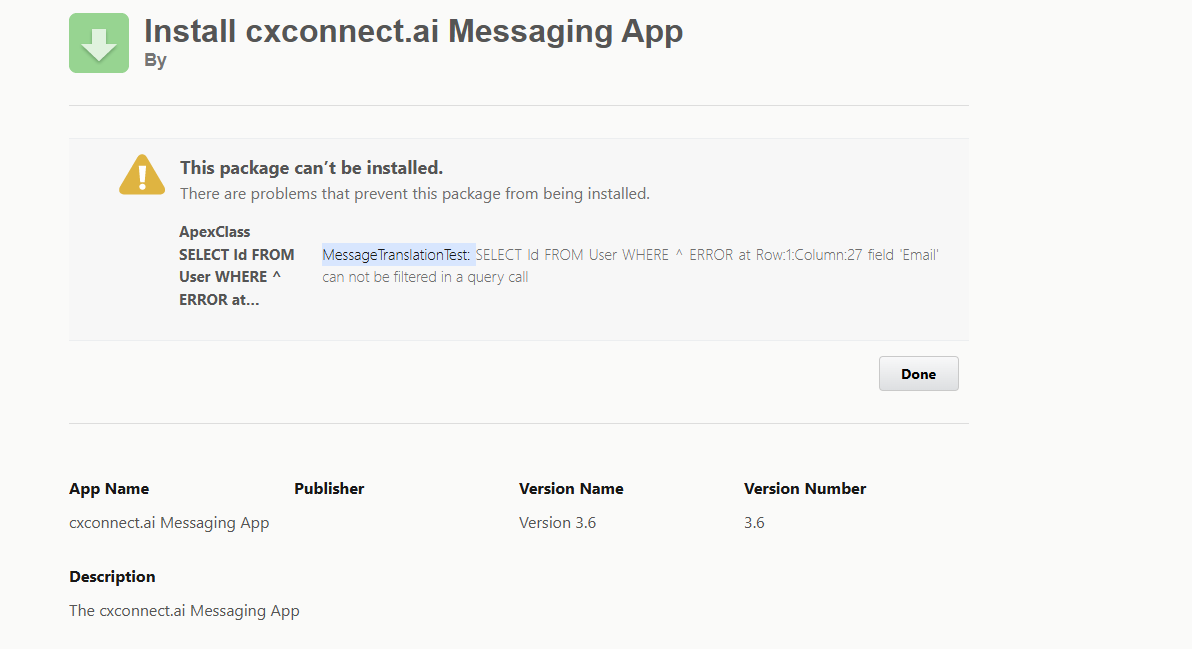
- This error typically occurs if your environment has
Shield Platform Encryptionenabled on standard fields that the package is trying to access. Disabling this feature for the conflicting fields during installation will resolve the issue.
Issue: Unable to Manage Translation Rules
When trying to view or edit translation rules, the component may fail to load or show an error.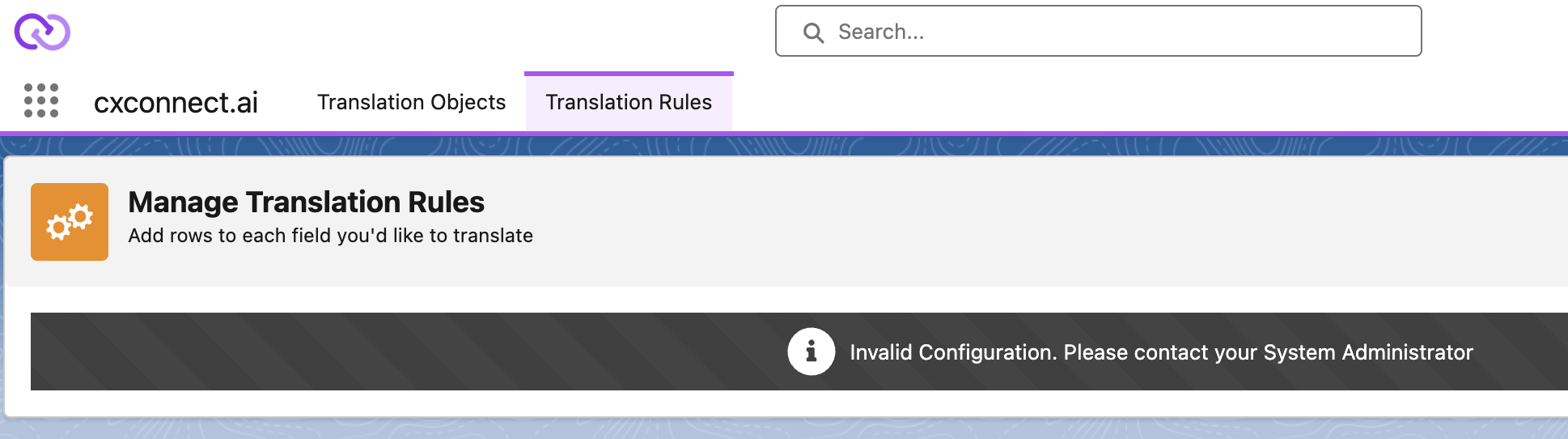
- Verify that your Custom Metadata Types are configured correctly.
- Ensure your Remote Site Settings are set correctly to allow the required cxconnect.ai endpoints.
Issue: Large Unexpected Translation Volume
The volume of translations is much higher than expected. Solutions:- Assure your Translation Rules are set up and configured correctly, we recommend having a minimal subset (1 or 2) of Target Languages selected by default.
Issue: Language Dropdown is Empty After a Sandbox Refresh
After refreshing a sandbox, the language selection dropdown may appear empty. Solutions:- This is often caused by incorrect configuration data. First, check that your Custom Metadata Types are set up correctly.
- Next, ensure your Remote Site Settings are still correct and active.
Issue: Messaging Component Does Not Display Translated Conversation
The translation component for the Messaging channel will only have access to conversations after the native Salesforce conversation component has been loaded. Solutions:- Option 1: Configure the agent’s workspace so the native Conversation tab is the default tab to open, not the cxconnect.ai tab.
- Option 2: Add the native Conversation component to the same page layout as the cxconnect.ai component. This ensures it loads in the background.
Issue: Error Occurs When “Translate Email” Button is Pressed
Pressing the “Translate Email” button results in an error message.
- The Email Translator component relies on two things:
- Draft emails must be enabled in your org, and
- A draft must exist for the current email.
- Salesforce does not create a draft when email content is generated by a macro. To resolve this, simply make a small modification to the email body (e.g., add and remove a space). This will trigger Salesforce to save a draft, and the translation button will then work.
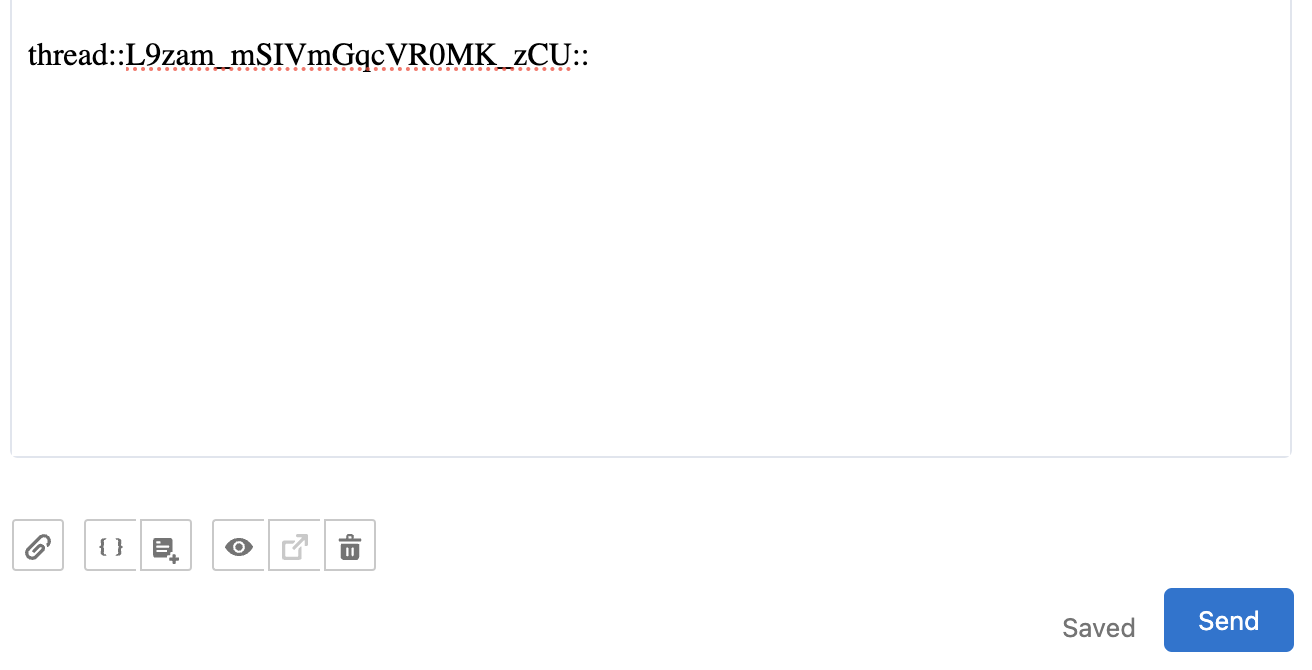
Issue: Translated Emails Contain Question Marks (????)
Emails translated and sent from Salesforce appear with ???? characters in the recipient’s email client.
Solutions:
- Check Agent Email Settings: The agent’s user email encoding may not be set to
UTF-8. See this Salesforce article for the resolution. - Check Email Template Encoding: The email template itself may not be set to
UTF-8. You can update this using the Developer Console.
Issue: URLs from Customers are Not Visible in the Messaging App
An agent cannot see a URL that a customer sent via a messaging channel. Solution:- This is a known Salesforce behavior. Salesforce automatically converts messages containing URLs into Enhanced Links. The cxconnect.ai Messaging App does not currently support this proprietary format.
Updating Custom Metadata Layouts After an Upgrade
Salesforce managed packages cannot automatically update page layouts after they are installed. This means when cxconnect.ai adds new fields in an upgrade, they will not appear on your existing layouts automatically. You must add them manually. The following steps show how to update the Translation Setting layout.- From Setup, navigate to Custom Metadata Types and select Translation Setting.
-
In the “Page Layouts” section, click Edit next to the layout you wish to modify.
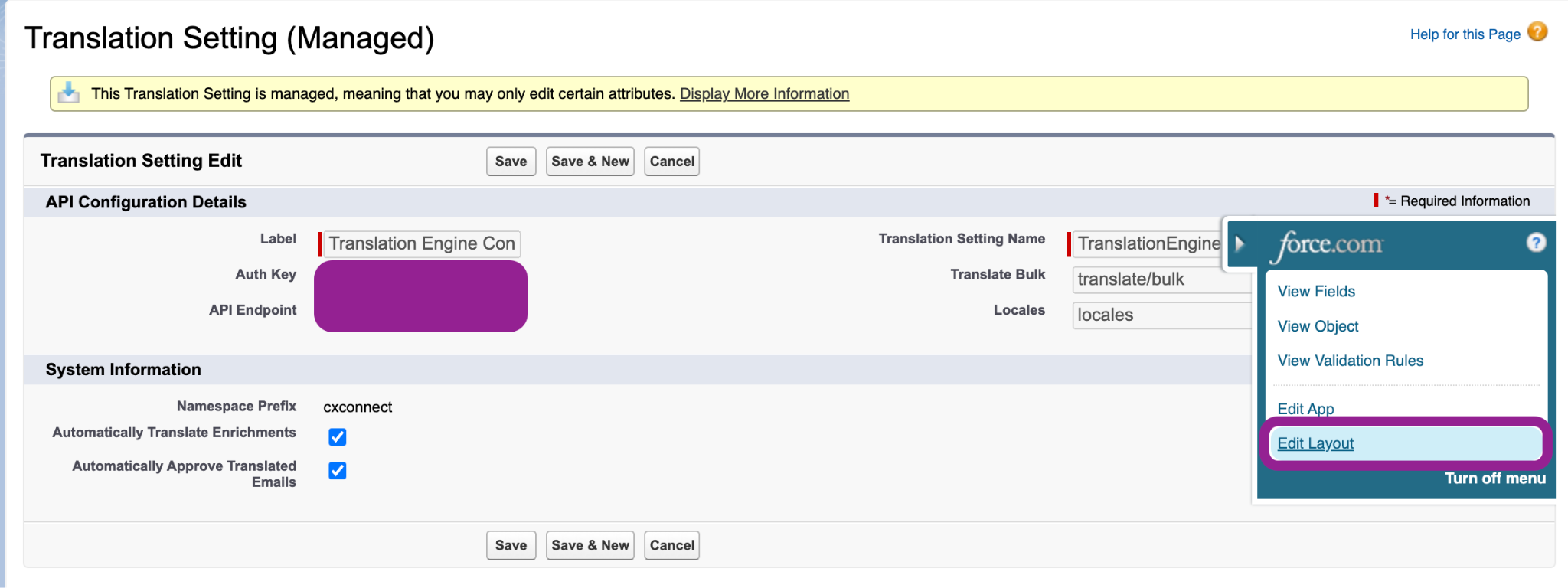
-
In the layout editor, you can drag any new fields from the top panel down into the page layout. Place them in a relevant section like API Configuration Details or System Information.
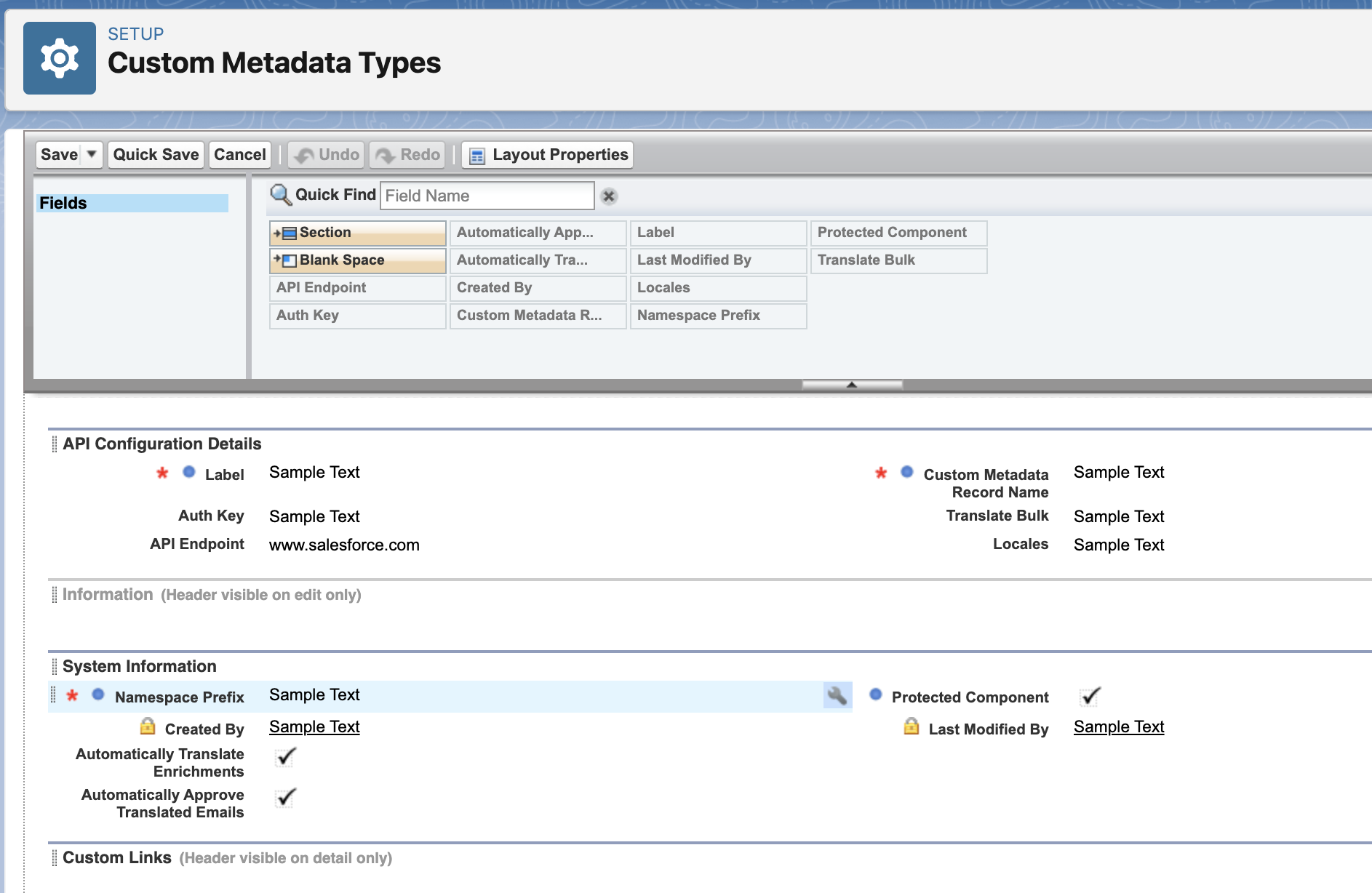
- Click Save. The new fields will now be visible and editable on the record page.
Error Codes
cxconnect.ai provides specific error codes to help you quickly diagnose and resolve problems.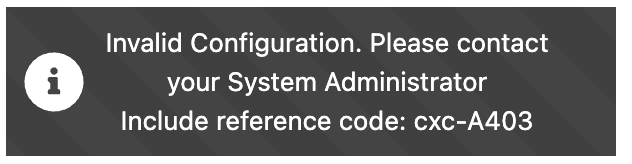
- cxc-A403: The API key is invalid or has expired. The application cannot communicate with the cxconnect.ai backend services. Generate a new Personal Access Token (PAT) and update it in your Translation Setting custom metadata record.